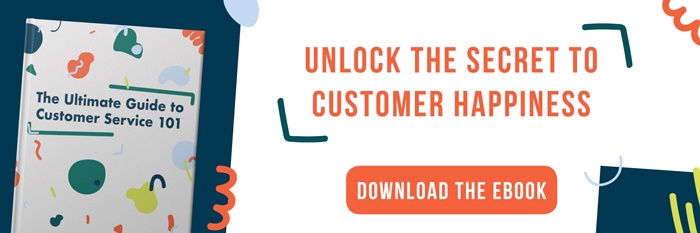Live chat offers an instant communication channel between your business and your website visitors. Here’s how to make sure you’re there to chat when they’re looking for you.
Website users expect immediate assistance when they use live chat. They’re looking for instant answers and straightforward solutions.
They’re also not tied to the communication in the same way that they may be on a phone call or in person. They may have other tabs open or be multitasking at the same time as they’re submitting the chat. It’s also easier to abandon a chat by leaving the website than it might be to, say, hang up unexpectedly on a phone call.
All of this is to say that if you’re not there to answer their questions when they need them, they’ll likely have no problem going somewhere else to find what they need.
That’s why properly setting your availability is one of the most crucial live chat best practices. Here’s how to set your availability in HubSpot live chat at both the user and organizational levels.
How to Set User Availability in HubSpot Live Chat
Individual user availability has to be set in each user’s specific account. There is no way for someone else - even a Super Admin - to set another user’s availability.
To change your availability in HubSpot live chat, click Conversations in the top navigation bar and select Inbox from the drop down menu.
Once you’re in the inbox, you will see your user icon and availability in the bottom left corner. If you click on your availability, it will open a small pop up window with the option to toggle between away and available.
If you are set to away, you will not be assigned new incoming chat conversations. When you change your availability to Away, you will see the option to Reassign replies. This will reassign your open conversations to other team members.
How to Set HubSpot Live Chat Availability
When you set up your HubSpot live chat, you will be able to select availability options. These availability options can be changed by clicking the Settings icon in the top right corner of the HubSpot top navigation bar, selecting Conversations in the left side menu, then Inboxes from that drop down menu.
Select the inbox you want to edit. Then select Chat from the left side menu. When the page loads, choose the Availability tab.
There are three options for HubSpot live chat availability:
During Business Hours
This option allows you to set the specific days and times that your HubSpot live chat will be available on your website. You can set your Team business hours to be the same every day, only Monday through Friday, or on an individual day-by-day basis.
There are two more setting options under Availability behavior. The During business hours tab allows you to Show typical reply time. Setting a reply time can help you manage your visitors’ expectations. A message with the typical reply time will automatically send to a user who submits a chat. The standard options include:
- Typically replies in a few minutes
- Typically replies in a few hours
- Typically replies within 24 hours
- Custom response
- Don’t show a reply time
In the During business hours tab, you can also set your preferences for If all team members are away. The default away message reads, “We're away right now, but we'll get back to you as soon as we can.” You can customize this message in a variety of ways, such as including when your office will be back online or adding a phone number they can call for immediate assistance.
Under the second tab, you can edit your settings for Outside business hours. There are three options to choose from:
- Show return time: This is determined by your Team business hours settings. The return time will be displayed in the chat widget, and an automatic message stating the return time will be sent to any incoming chat.
- Show an away message: This will show your selected away message outside the Team business hours.
- Hide chat launcher: The chat widget will not appear at all on the website.
Based on Team Member Status
Rather than setting your HubSpot live chat availability based on set business hours, you can base it on your users’ availability. The Available options will take effect when at least one team member is listed as Available. The Away options will take effect when all team members are set to Away.
In the Available tab, you can opt to Show typical reply time. This reply time will stay the same, regardless of which user is available. It’s not based on actual individual response times. The options include:
- Typically replies in a few minutes
- Typically replies in a few hours
- Typically replies within 24 hours
- Custom response
- Don’t show a reply time
Under Away, you can either Show an away message or Hide chat launcher when all team members are away. Any incoming chats will also be prompted to enter their email address so that you can follow up with them later.

Always
If your HubSpot live chat is set to Always available, your team will always appear to be there to chat. The only settings option is to Show typical reply time. It features the same options as the other availability options, including:
- Typically replies in a few minutes
- Typically replies in a few hours
- Typically replies within 24 hours
- Custom response
- Don’t show a reply time
Which option should I use for my HubSpot live chat?
There are a variety of factors that can influence which availability settings are best for your business, but the primary consideration should be the availability of your team to monitor and respond to chats.
All three of the options are dependent on your users setting themselves to Available or Away appropriately. Put simply, if your chat is listed as available, someone should be actively available to chat with your visitors.
Generally speaking, smaller teams should lean towards During business hours, as it offers more control and consistency, making it easier to monitor.
Larger teams, particularly those with dedicated sales reps, may benefit from Based on team member availability. Users can set themselves to Away when they are on a sales call or otherwise unavailable, and it will route incoming conversations only to available team members.
Always should be used when there is someone available round-the-clock to answer incoming chats, such as businesses with support teams.
No matter which option you select, you’ll want all of your chat users to set up their live chat profiles and notifications settings so a chat never gets missed.
If you’re launching a live chat feature on your website and you have it marked that someone is available to talk, then someone better be at the ready. You do not want to leave a potential customer sitting alone in an open chat window. If you do that may be the last time they visit your site.
No, they just need to be available to jump into a conversation. To know when someone wants to talk you can set up alerts within HubSpot so you’ll be notified when a chat is started.
When you have an influx of visitors to the site you can keep your chat process the same, just let those potential customers know what those are. For example, in HubSpot you can set your availability so people know whether to expect a response immediately, in a few minutes, in a few hours or after some other period of time. Setting expectations (and then sticking to those) is a great start to your relationship.
Within HubSpot only an individual user can set their availability. This is why it’s important to have team members set their availability to Away and Reassign Replies when appropriate so that you can be certain customers are being responded to.